Even the best-made storage drives will stop working one day, even if you take good care of them. Yes, it’s true that hard drives and SSD don’t last forever. Unlike hard drives that give audible warning signs that they’re on their last legs, SSDs can fail at a moment’s notice without any kind of overt sign.
Sometimes you can notice the signs of a failing SSD. For instance, the once-quick transfer speed slows to crawl, there are frequent program or system crashes, or file system access errors or SMART errors occur. If you notice these things, especially in combination, there’s a good chance your SSD is on its way out. In that case, it’s time to prepare for the worst and do the following:
Back up critical files
It goes without saying that the first thing you’ll want to do if you think your SSD is on the blink is to back up your critical data. Backups should be done regularly anyway, but even if you’re doing that, you’ll still want to make a new backup of your critical files at this point to have them ready to go should your SSD suddenly die.
See our roundups of the best Windows backup software and best online backup to learn our recommendations.
Diagnose any problems
Once you’ve backed up everything, you’ll want to run some diagnostics to confirm that the SSD has problems. CrystalDiskInfo is a helpful free utility that can provide insight into your SSD’s health. We wrote a guide about how to use it that’s worth checking out.
You should also try running these commands at the command prompt: wmic diskdrive get status and wmic / namespace:\root\wmi path MSStorageDriver_FailurePredictStatus.
If the failure predict status is False, then no issues were found with the drive. If True, then you have some issues associated with the drive.
If you have your manufacturer’s SSD utility, you can also run that to get SMART data and for guidance on what to do if issues are found.
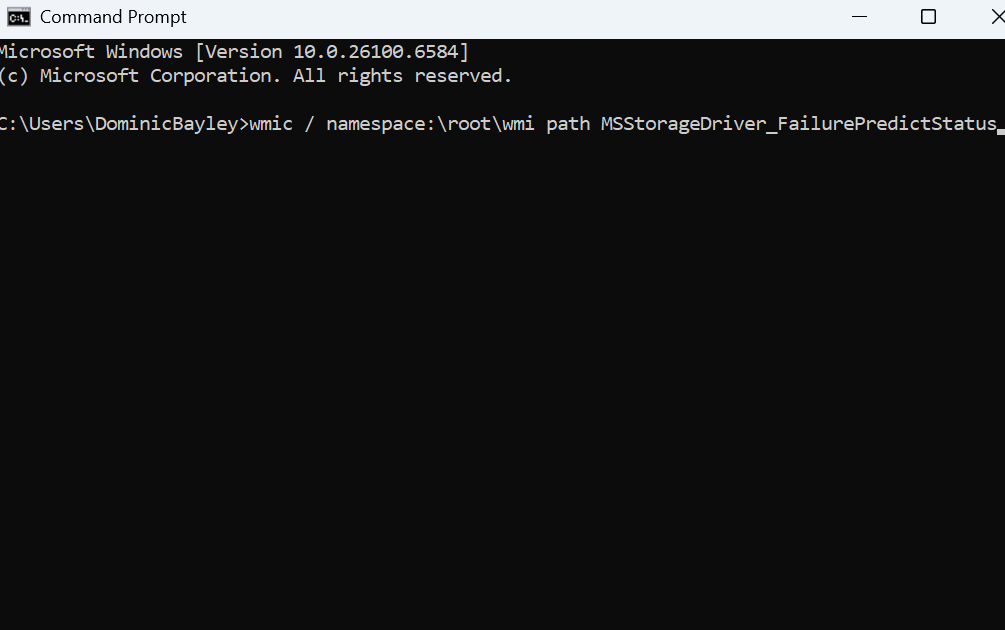
Dominic Bayley / Foundry
Attempt software fixes
If you’ve found some errors, it doesn’t necessarily mean the drive is about to fail. There are some fixes you should try before you write off the issue as being too big to fix. Try reinstalling the driver or searching for a firmware update. Glitchy firmware can appear like a failing drive and updating it can often resolve those issues.
Additionally, try checking the SSD for bad sectors. To do that, at an Administrator command prompt type: chkdsk /f /r /x [drive letter]. But ensure your data is backed up before you try this.
Consider the hardware
If you’re still having issues, it’s probably confirmation that your SSD is on its last legs. You should contact the SSD manufacturer for troubleshooting advice and to fulfill the terms of the warranty for a replacement. You might also like to try a soft reboot of your SSD using the power cycle method. That’s only likely to be a temporary fix, so again, a backup is recommended.

Acer/Amazon
Source a replacement
Ideally, you’ll want to source a replacement before the drive dies, so that you are ready with a backup and don’t lose any data.
You’ll also want a drive of the same or similar capacity to have the same level of functionality as you had before. If you intend on buying the same brand and model SSD, be sure you’re not just buying another problem — a replica with an inherent manufacturer fault.
As a rule, you should try to get a longer warranty period in a replacement to ensure you have something to fall back on should your new SSD start to die.
See our roundup of the best SSDs for recommendations.



0 Comments